A good text editor is an essential tool in every developer’s toolkit. It’s where you will write and edit all your code, whether you’re building a website or an app. This is why it’s important to install a solid code editor even before you tackle your very first tutorial.
To help you find a trusty companion in your learning to code journey, I’ve rounded up the best text editors for beginners based on popularity, ease of use, and cost. These include:
- Sublime Text
- Atom
- CoffeeCup
- Notepad++
- Visual Studio Code
First, let’s explore what text editors are.
What is a Text Editor?
Like the name suggests, a text editor is a computer application designed for writing and editing plain text.
Simply put, it’s where you will write and manipulate all your code.
Being such a fundamental tool for coders, computers come with a basic text editor already installed (TextEdit for Mac and Notepad for Windows).
However, you will want to install a professional text editor, as it will allow you to write powerful code in a range of coding languages from HTML, PHP, Python, to Ruby.
Text Editors vs Word Processors and IDEs
While text editors and word processors like MS Word and Google Docs have some similarities, word processors are not suitable for coding.
This is because word processors create formatted documents with visual styling but coding is all about plain text.
Compared to word processors, text editors also have more technical features such as syntax highlighting.
Text editors are also not the same as IDEs (integrated development environments).
The basic function of a text editor is to write and edit text but IDEs allow you to accomplish a little much more (such as building, running and even testing your code). However, some more advanced text editors have IDE features and capabilities.
Not that you know what text editors are and aren’t, let’s take a look at the best text editors for new programmers.
The Best Text Editors for Beginners
A good text editor for beginners should be intuitive and easy to use and have the basic features such as find and replace, cut, copy and paste, quick duplication, and syntax highlighting. All the options below meet these criteria.
1. Sublime Text Editor
- Compatibility: Mac, Windows and Linux
- Cost: $80 or Unlimited Trial Offer
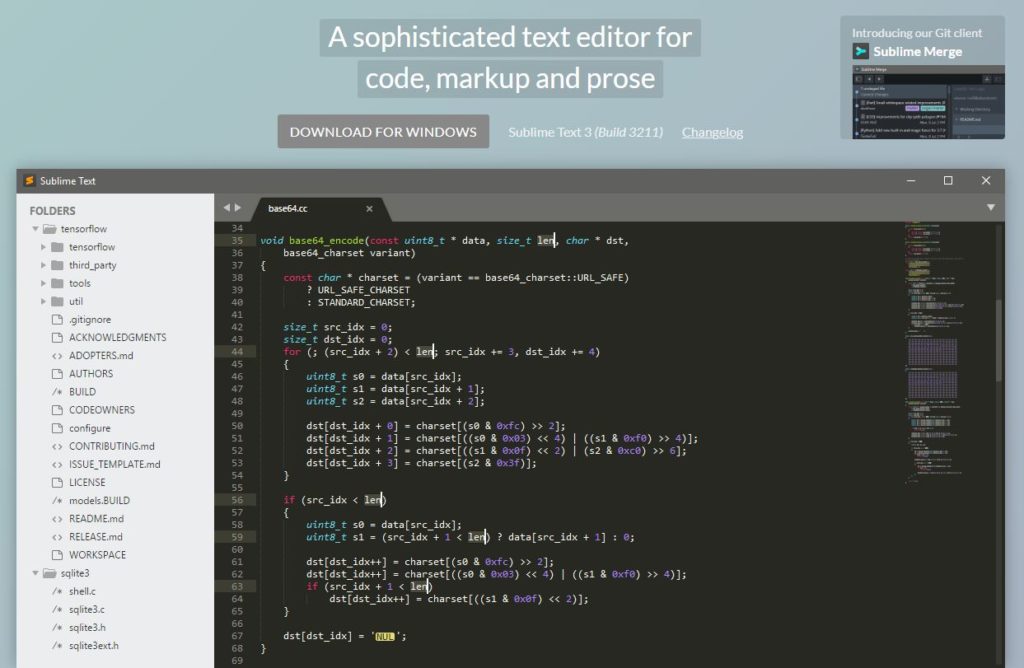
Sublime Text is the best text editor for a first time coder. It allows you to simply dive in and start coding. In fact, many programming tutorials recommend Sublime Text for beginners.
It’s incredibly lightweight but still has the features a top text editor should have such as syntax highlighting and cold folding.
Shortcuts and search tools allow you to locate functions, symbols, or words easily and you can edit multiple lines simultaneously.
Another great thing about Sublime is that you can customize just about anything you want. And it’s Python API makes it easy for experienced programmers to add plugins.
Sublime Text comes with a $80 price tag per license. But don’t let this scare you from trying it out.
It’s an open secret that the free trial has no expiry date. You can keep ‘evaluating’ it for free until you’re ready to pay.
Pros
- Lightweight package but powerful
- Very beginner-friendly
- Free trial never expires
- Runs on Mac, Windows, and Linux
- Powerful shortcuts and features
- High level of customization
Cons
- Lacks a printing option
2. Atom
- Compatibility: Linux, OS X, and Windows
- Cost: Free
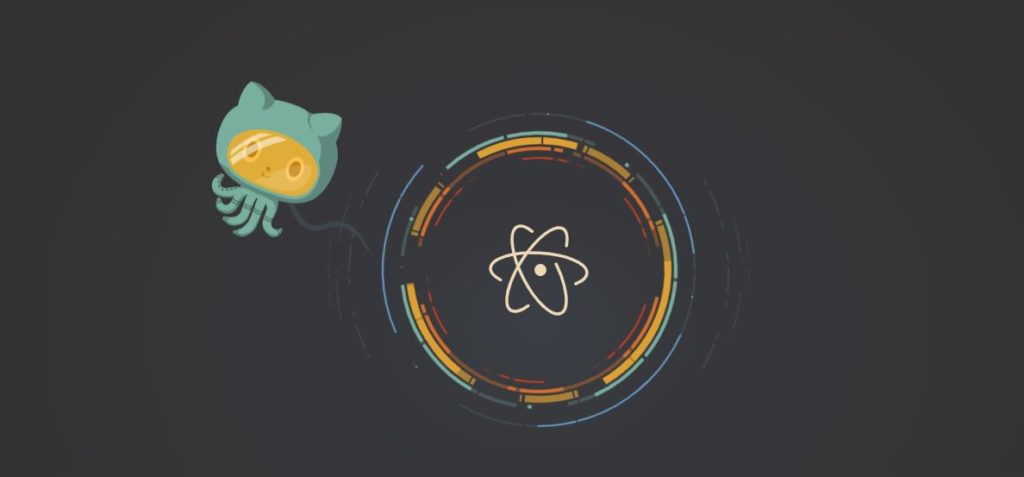
The greatest thing about the Atom text editor is that it’s easy to get up and running as a beginner but it will grow with you as your coding skills grow.
There’s simply no learning curve and the smart auto completion features, multiple panes, and shortcut key that outlines all the command functions make writing and manipulating code easier and faster.
As your programming skills grow and you find yourself requiring more advanced features, you can expand Atom functionality by adding more packages.
What’s more. Atom allows you to collaborate with other developers in real time.
Pros
- Free and open source text editor
- Intuitive and incredibly easy to use
- Flexible and extensible with packages
- Supports real-time collaboration
- Compatible with Linux, OS X, and Windows.
- Multiple panes for comparing code
- Vibrant community of users
- GitHub package included
Cons
- Atom startup is relatively slow
3. CoffeeCup HTML Editor
- Compatibility: MacOS, Linux, nd Windows
- Cost: Free Version, Free Trial, $29 One-time fee
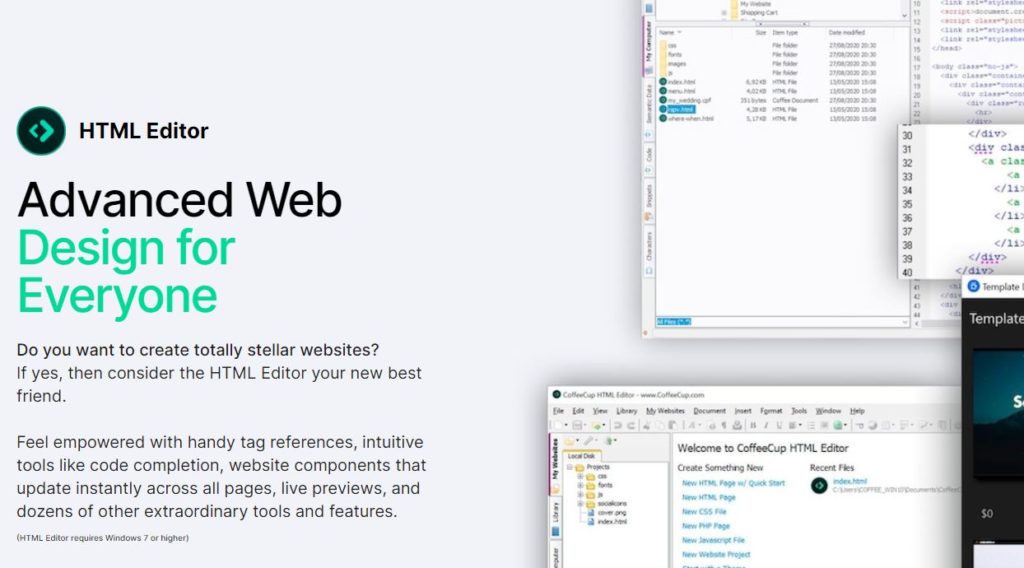
If you’re an aspiring web developer learning HTML, CSS, and PHP, CoffeeCup is the ideal HTML editor for you.
With handy tools like tag references and auto code completion, it’s sure to simplify and speed up the writing and editing of HTML.
Furthermore, it will allow you to preview your code with a split screen as well as a live preview.
Other features include integrated themes and the ability to go live with the touch of a button.
Pros
- Has a free version and a free trial
- The full version is not very expensive
- Responsive themes integrated
- Rich components library
- Split-screen and live preview
- FTP connection for going live
Cons
- Does not work well with all programming languages
- You have to pay a one-time fee to access the full version
4. Notepad++
- Compatibility: Windows only
- Cost: Free
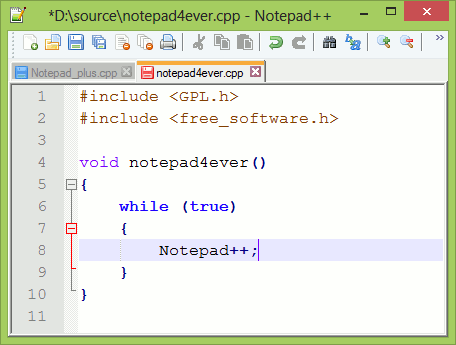
Notepad++ is the most popular text editor for programmers using Windows-based computers.
It offers the features advanced developers need without a steep learning curve for inexperienced coders.
Download is quick and you can get started coding right away.
With features like syntax highlighting, auto-completion, and multi-screen interface, writing and manipulating code in Notepad++ is a pleasure.
A variety of plugins allow you to expand the functionality and integrate the editor with other programs.
Pros
- Compact and lightweight yet powerful
- Available in more than 80 languages
- Completely free for everyone
- Customizable user interface
- Multi-view editor
- Auto-completion settings
Cons
- Only runs on Microsoft Windows
5. Visual Studio Code
- Compatibility: MacOS, Linux, and Windows
- Cost: Free
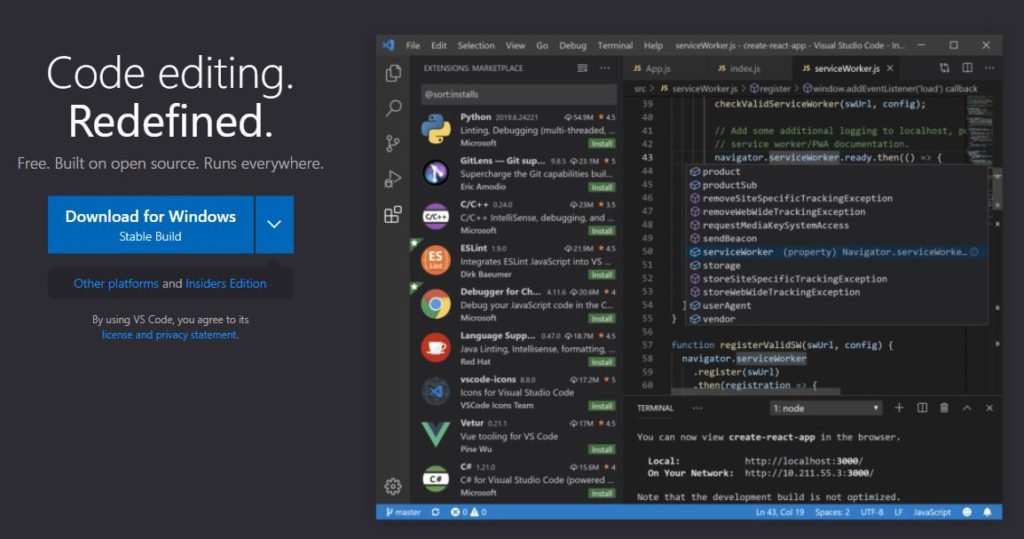
Visual Studio Code is my personal favorite for many reasons. The extension (plugin) library is rich and growing so you can easily (search and one click install right within the app!) customize your editing experience and integrate with other programs and services as per your needs.
And, it’s lightweight, meaning it’s one of the fastest text editors you can use.
The IntelliSense syntax highlighting and auto-completion feature definitely speeds up coding and you can debug your code right on the editor.
I personally use and love the Git Graph extension. Makes it really easy to follow code commits, track branches and where they merged from and to and which files were in each commit. Awesome!
Also, the Docker extension is super helpful to view which containers I’ve started, can easily log into them or shut them down.
In addition, you can operate on Zen Mode, which will clear out all unnecessary items allowing you to focus.
As a new coder, the Visual Studio Code website has great resources to get you up to speed with the setup, tricks, and shortcuts.
Pros
- Free and offers open source access
- Huge extension (plugin) library with one-click installs
- Fast with advanced smart completions
- Linux, Mac, and Windows compatibility
- Great documentation and learning resources
- Has Git commands integrated
Cons
- Relatively new – established in 2015 (but that’s OK, it’s amazing anyway!)
And there you have it!
While all text editors perform the same functions, not all of them are suitable for beginners.
The above options are some of the best rated and most user-friendly text editors for new programmers (and even for advanced ones too).
It’s a good idea to try out different options so you can figure out which one works best for you.
What’s your favorite text editor and why? Please share in the comments section below.
Mike is the creator of Go With Code and a coder at heart 🙂