So, you’ve decided to install Python and try it out? You’ve come to the right place!
We’re going to install the latest version of Python (version 3) on your PC.
First, download Python from Python.org
Go to the Python website and Download the latest release for your OS.
If you are on a Windows 10 PC
Run the installer (the file that downloaded) by clicking on it.
On the installer’s first screen, I recommend you check the box “Add Python 3.9 to PATH” (3.9 may be different depending on the version you are installing) but is optional. This makes it easier to run and use Python later on.
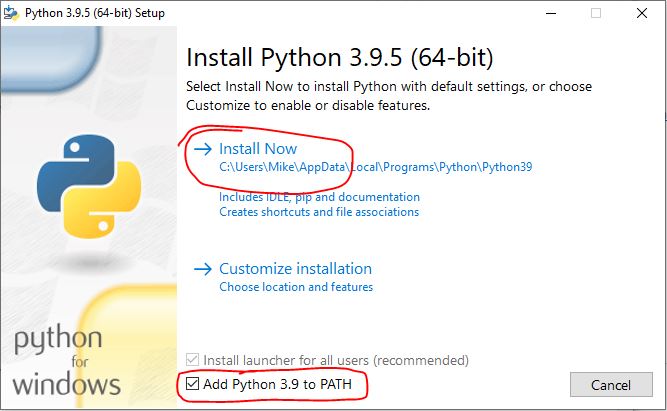
And once that finishes it is also optional but I recommend you disable the path length limit by click that option, see below. Without it Windows may not allow your Python code to run if your code lives way down in a folder deep in your computer (having a “PATH” name longer than 260 characters).
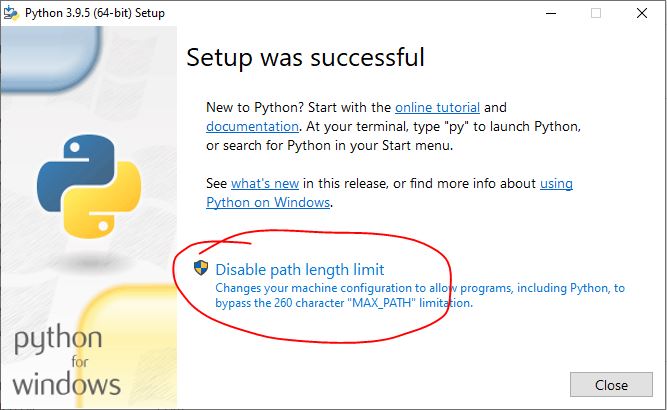
Now go to the Windows search bar at bottom of your screen and type “cmd”. Click the “Command Prompt” app and it should open a black box. More on the command prompt here.
Type in the following and hit enter:
python --versionYou should see something like this where the “3.9.5” (that’s the version in my case) appears after running the command:
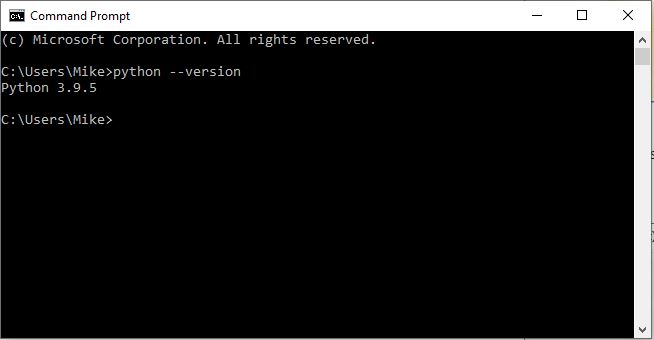
Also optional, pip should now be installed. Pip is the package installer for Python (the installer included it per the first screenshot above).
Pip is used to install and manage software packages that you use in your Python code 🙂 and that way you can build all kinds of cool Python apps.
To check if pip is installed, within your command prompt, type this and hit enter:
pip --version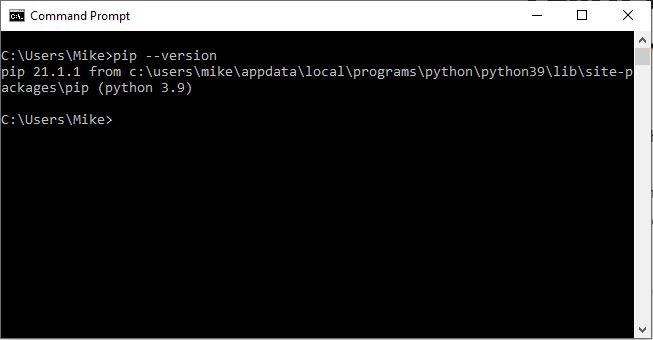
And now you have Python installed on your Windows 10 computer!
By the way if you’re looking for a good book on Python we’ve listed them here (each one includes how to install Python too).
Mike is the creator of Go With Code and a coder at heart 🙂